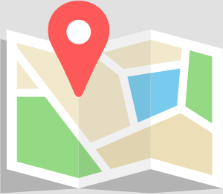Home » Learn » Video Tutorials » Tutorials on Auralisations
Listen to auralisations
Home » Learn » Video Tutorials » Tutorials on Auralisations
Auralisations (or auralizations) are simulations of audio signals as would be heard in virtual room model, with its acoustics.
The first video showcases examples we have here in our website, and further below are videos showing how to set up your own auralisations in ODEON.
To learn how to enable YouTube subtitles in English, Spanish, and other languages, click here.
Examples of auralisation with ODEON
Listen to acoustics simulated in ODEON.
0:00 Intro
0:30 Examples in our website
1:18 Bayreuth Festival Theatre
2:35 ODEON Zip files
3:27 Hagia Sophia, byzantine church
4:44 Metro station, absorption comparison
5:34 Localisation of handclaps
6:20 Outro
How to produce auralisations
Learn how to listen to the acoustics of your own room model.
0:00 Intro
1:36 Enabling auralisations
3:49 Auralisation interface
4:43 Anechoic recordings
5:21 Setting up an auralisation
6:11 Using your own anechoic recordings
7:40 Viewing binaural impulse response
8:41 Adjusting gain
10:03 Listening to the auralisation
10:55 Streaming convolution
11:59 Setting up a mix
15:26 Adjusting mix level
16:47 Multi source/signal auralisation expert
17:43 Setting up an orchestral mix
20:09 Calculating and listening to an orchestral mix
22:12 Assigning WAV files to corresponding sources
22:56 Editing and duplicating a mix
24:06 Downloadable orchestral simulations
24:47 360 auralisation
25:27 Soundscape app
26:18 Audio effects for instrument sections and crowds
27:09 Outro
Soundscape App
ODEON 18 introduces the Soundscape App, a web app generated from your model, containing all your convolutions and mixes. You can switch between signals, sources, receivers, and material setups in real time. It can be shared to, and used by, people who don’t own ODEON, such as your clients.
0:00 Intro
1:10 Saving material lists in the archive
3:40 Selecting audio file format
4:24 Calculating the soundscape app
5:10 Soundscape app interface
6:08 Selecting mixes, sources, and receivers
7:46 Change signals without restarting
8:23 Selecting convolutions
9:13 Unavailable signals and receivers
10:15 Calculate only convolutions or mixes
10:34 Sharing the soundscape app
11:44 Soundscape app examples in our website
12:21 Outro
Moving a full orchestra to a new room
ODEON 17 introduces new features that, together, allow you to easily transfer a group of sources and an auralisation mix associated to them into any other room.
0:00 Intro
0:57 ODEON Zip Archives
3:33 Generating source descriptions
4:19 Exporting source/receiver script
5:07 Importing source/receiver script
6:31 Editing multiple sources
7:00 Rotating a group of sources
8:15 Measuring distances in the 3D View
8:50 Moving a group of sources
10:44 Defining the auralisation mix
11:40 Pairing sources with signal files
12:49 Running and listening to the mix
13:27 Defining a partial orchestra
15:06 Summary of full procedure
360 auralisation
Listen to auralisations where you can freely rotate your head.
0:00 Intro
0:50 Enabling 360 auralisation
1:44 Adjusting output level
2:33 Listening to 360 auralisation
3:33 360 auralisation settings
4:21 Changing source/signal/receiver
5:59 Outro
Realistic crowd auralisations with a single speech audio
Simulating a realistic crowd typically requires several speech sources with varying pitch, spectrum, etc. But with ODEON’s AudioFX tool, you can take a single speech signal, and generate many speech signals with slightly varying characteristics. Then, you can select all of these files and ODEON will automatically set up a complex auralisation with many sources. Auralisations and the AudioFX tool are a feature of the Auditorium and Combined editions of ODEON.
0:00 Introduction and example
1:11 Crowd simulation requirements
1:54 Using AudioFX to generate speech signals
4:56 Multi-source auralisation requirements
5:50 Finding the multi source signal auralisation expert
6:26 Scenario to simulate
7:01 Setting up speech sources
9:00 Running the calculations
10:13 Listening to the auralisation
10:51 Looking at individual sources
12:08 Copying auralisations
12:56 Outro
Simulating a full instrument section from a single recording
Using the AudioFX tool in ODEON you can make auralisations of a full violin section from just one audio source, sounding truly like different instruments and musicians. This video goes through the difference in sound with and without using the Audio FX tool, how you make one audio source into multiple, and how to set up a group of eg. violins based on the audio files made by the Audio FXs tool.
0:20 Comparing source setups
3:09 Generating signals with AudioFX
5:26 Defining multiple sources
8:08 Defining jobs and asigning signals
10:08 Pairing sources to signals with filenames
11:15 Calculating the auralisation mix
11:45 Listening to auralisation
12:12 Adjusting playback level