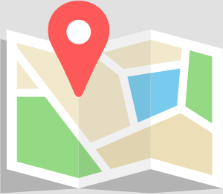General Principles of Room Acoustic Models
Making room models to be used in ODEON can be a simple task, as long as you are aware of a few basic principles. Most 3D modelling software can provide high level of visual detail. However, a 3D model of a room that is good for visual presentation may not be suitable for acoustic calculations:
- Open windows or doors can be modelled as holes in a visual 3D model but they should be modelled as surfaces in an acoustic 3D model, with absorption coefficient set to 100%.
- Many small details such as the bricks of walls, banisters, decoration on window frames or other places, detailed furniture models etc. should be avoided. They may be desirable for communication among architects and clients, but they unnecessarily complicate the acoustic model and can lead to lengthy import times, due to the number of surfaces. Even a small object can rise the import time if it consists of many surfaces.
- Small details, as mentioned above, do not improve the acoustic simulations: The geometrical acoustic assumptions applied in ODEON impose some fundamental limitations in the room models. For example, if an image source is created behind a very small surface the infinite plane assumption of the method is violated. Small surfaces lead to high degree of diffraction around their edges that cannot be modelled by an energy-based acoustics software like ODEON.
- Always try to split a complicated acoustic problem into several simpler subproblems. For example, if you have to simulate a complex multi-space building, check whether some of the spaces are not coupled to each other. Then define separate ODEON models for these ‘independent’ spaces. In this way, handling the models will be easier and calculations will be more manageable.
Tips for getting a 3D model smoothly imported into ODEON
The best way to see how a normal acoustic model should look like is to try the rooms included in the ODEON installation. Click here to watch a related video.
- Always check your 3D model for “leaks”: Try to draw all surfaces so they join each other precisely with no overlap or gaps.
- In ODEON all boundaries should be defined as surfaces. If you want a surface to represent an opening to the free air, you can just set absorption 100% on a surface (so that sound rays will not be reflected back). If you want to model outdoor sound propagation you can either set the “Ray Loss Allowed” to 100%, or define a bounding box, depending on your version of ODEON. We have video tutorials describing both methods.
- If you have a complicated 3D model from the architect, save another version of it and delete part or all of the unnecessary details. Afterwards, replace any missing entities by simple surfaces. Assign an appropriate scattering coefficient inside ODEON to compensate for the lack of detail. For instance, a wall with decoration, or a bookcase full with books, can be modelled by a planar surface with an appropriate scattering coefficient.
- Try to eliminate the number of wrapped surfaces. An ideal surface for ODEON is a (almost) planar surface. Curved surfaces should be subdivided into smaller planar surfaces. Subdivisions about every 10° to 30° are recommended.
- ODEON supports layers, so it is a good practice to make groups of surfaces inside your modelling software in order to facilitate the assignment of materials in ODEON with layers. SketchUp and .dxf files support layers, so that you can group your surfaces in layers directly. .3ds format does not support layers, but you can still group surfaces by assigning different materials inside your modelling software. Once the .3ds file is imported into ODEON, surfaces will be grouped in layers according to their material.
For further information on importing 3D models and use of scattering coefficients, please read the ODEON manual.