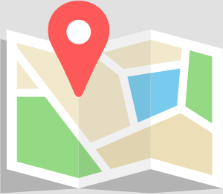Home » Odeon Omni downloads
To be used with the ODEON Sweep measuring system.
Download the file and paste it in the following folder:
ProgramData > Odeon > MeasurementFilters > Output.
You can access the ODEON’s program (application) data folder easily from within ODEON, as shown in the first screenshot below. You then navigate to MeasurementFilters > Output.
The file will become available to select from the Output Device -> Inverse filter drop down.
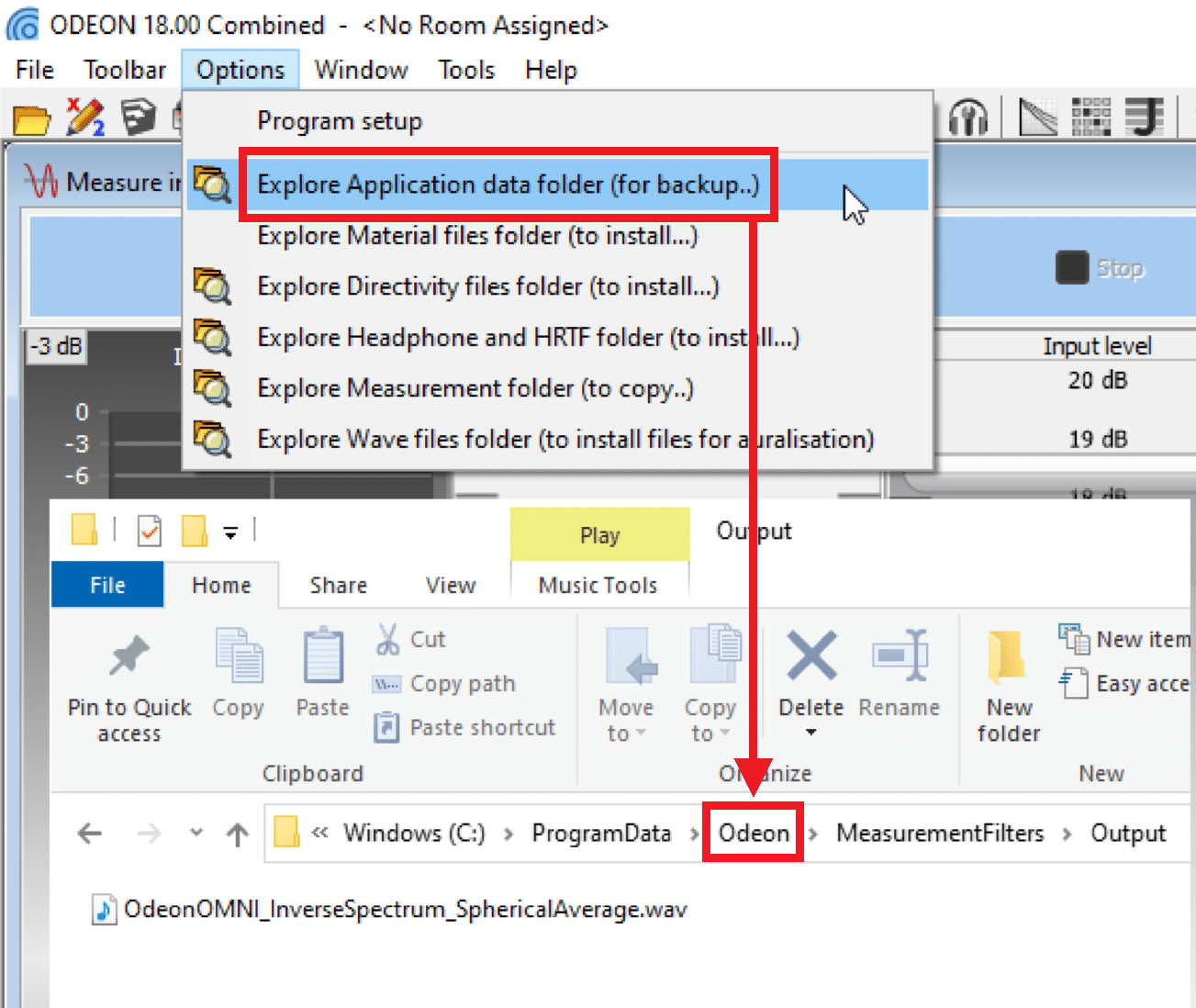
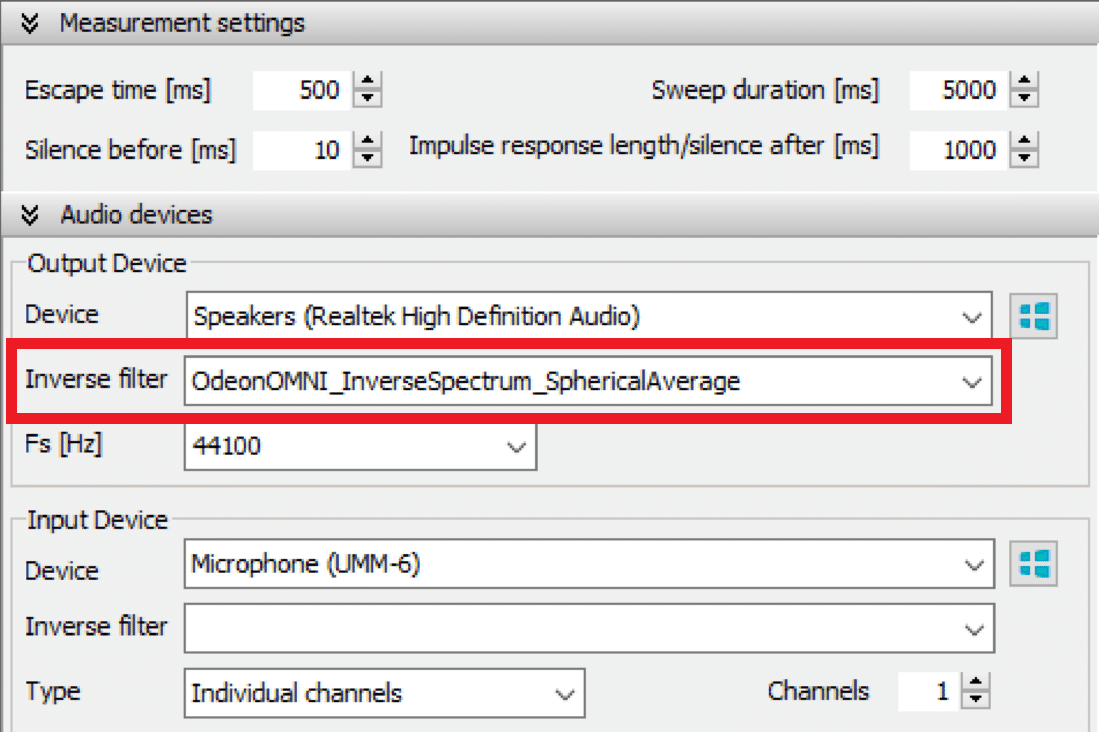
Use the file to perform an in-situ correction, without the need for a full calibration procedure, in case you want to measure Sound strength (G) and Speech Transmission Index (STI). You can use your own microphone and equipment. The in-situ correction itself ensures that levels are normalized automatically within ODEON.
Please note: At the moment it is recommended to use a cable when you perform calibrated measurements with Odeon Omni. The Bluetooth connection can occasionally become unstable, resulting in some variation of the levels in the final impulse response. This does not affect the rest of the Room Acoustic Parameters, but it can affect G and STI which depend strictly on the actual level of the impulse response.
The file should be available in your ODEON’s default list of .2StCalibration files (see the following screenshot). Otherwise, you can download, unzip and copy-paste it into the Program data>Odeon>Calibrations folder.
The distance for your in-situ correction should be 70 cm from the centre of the Odeon Omni source. It is recommended to measure at 4 to 8 points around the source, horizontally, to reduce any fluctuations in the results.
Read more about the process in the following documents:
Sound strength measurements using a pre-calibrated omni-directional source (publication, 2023)
Impulse response measurements calibrations (Application note, 2020)

Odeon Omni can be used with any software, like a normal loudspeaker. However, it is designed to perform best with sweep signals generated and processed in ODEON, using its deconvolution method (read more in Chapter 12 in the manual).
If you do not own ODEON, you can perform impulse response measurements by recording a sweep signal in the space and implementing your own deconvolution with the inverse sweep.
For this, you can use the following high-quality, optimized sweep files to playback through Odeon Omni. Each sweep speed varies with frequency, according to the source’s spectrum. This will favour a more even SNR across octave bands in your results. The changing speed is compensated for during the deconvolution of the signal. Read more about the sweep optimization method here.
Copyright © 2024 Odeon A/S
DTU Science Park, Diplomvej Bldg. 381
DK-2800 Kgs. Lyngby, Denmark
Tlf: +45 8870 8845
CVR No. DK 26391253
info@odeon.dk
Feel free to contact us for any question you may have! We will do our best to answer as soon as possible!
We can even set up a Skype demonstration before a potential purchase.
Would you like to receive important news regarding updates, courses etc. 3 – 5 times a year? Sign-up below!
Feel free to contact us for any question you may have! We will do our best to answer as soon as possible!
We can even set up a Skype demonstration before a potential purchase.
Please notice that you are contacting Odeon Room Acoustic Software company, which is not related to any other businesses that use the same name (Odeon cinemas, Odeon in Odense etc.).
Unfortunately we receive a lot of false inquiries lately. These will be deleted immediately in our account. Thank you for your understanding.
Please share your location to continue.
Check our help guide for more info.