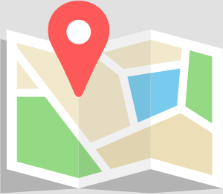Home » Product » What’s New » Previous versions » Odeon 14 Features
- Improved 3DGrid interface that allows more versatile grid settings.
- More parallel processing – more speed for even faster calculations.
- Speech intelligibility parameters STIPA and MTI included in point response results – so that sources-receivers can be entered directly in the 3D-View.
- Statistical tool for comparison between multiple impulse responses and obtaining statistics of measurements.
- Built-in calibration procedure for figure 8 microphone for measuring the Lateral Fraction parameter.
- Improved headphone filtering, for improved auralization.
- Improved zipping tools for including more files associated with the room.
- Fast switching between grid results, making it easy to compare a given parameter at a given frequency for different jobs.
- Drag and drop support from within the job list, for calibrating the measuring system without requiring a fixed measuring chain.
- “Global assign to layer” in the material list to assign a material to all surfaces on a given layer.
- Easier updates, for not missing any new fixes and improvements.
Improved 3DGrid Interface
Grid definition is now easier and more versatile than ever. The new 3D grid interface includes the following features:
- Vertical grids allowed.
- Individual receiver heights allowed for different receiver surfaces.
- Multiple grids allowed for each surface at different heights.
- Grid surfaces can be grouped allowing display of subsets of grid receivers (e.g. floor, 1. balcony, 2. balcony etc.) using the G and Shift +G shortcuts from within the 3DGrid. Statistics on the Distribution graph and on the Fractiles and Average graph are automatically updated to reflect the selected group.

More parallel processing – more speed
Parallel processing is being applied in more places allowing faster multi source calculations as well as multi source auralizations. In ODEON 14, parallel processing has been implemented for:
- Ray tracing when there are multiple sources to trace in the Job list.
- Single point responses when there is more than one single point response to be calculated.
- Convolution when there are more than one convolution to be carried out in the auralization list.
- Mixing when there are more than one convolution to be carried out in the auralization list.

Speech Intelligibility parameters STIPA and MTI included in point response and measurement results
The STIPA (Speech Transmission Index for Public Address) is available in Odeon 14. STIPA uses a subset of 14 of a total of 98 combinations of octaves and modulation frequencies applied by the full STI method (7 octave bands from 125 to 8000 Hz and modulation frequencies from 0.63 to 12.5 Hz).

MTI (Modulation Transfer Index) is the modulation transfer index for the octave bands 125-8000 kHz. These values helps determining which octave band needs improvement in order to improve the overall STI (by lowering background noise or reducing reverberation).
To include STIPA and MTI in existing rooms, enter the Define Room Acoustics Parameters, then click the Factory defaults button.
Statistical tool for comparison between multiple impulse responses
When loading multiple measured impulse responses, ODEON will in addition open the Statistics for Measurements display which will display all calculated extracted room acoustics parameters and statistics for them. The feature is automatically activated when more than one measured impulse response is loaded and when no room is already opened. When a room model is already in use, the existing statistics tools in the Multipoint Response can be used.

Built-in calibration procedure for figure 8 microphone
In ODEON 14, one more calibration method is added: the figure 8 microphone calibration. This is necessary for measuring the Early Lateral Energy parameter, which expresses the fraction of energy arriving from lateral directions within the first 80 ms (ISO 3382-1, 2009). For such a measurement a microphone with two channels is needed: An omni and a figure-8 channel. The sensitivities of these microphones should be adjusted so that the peaks of the two channels coincide. The new calibration procedure helps accomplishing this regularization, as seen in the following figure.

Headphone filter design tool
The calculation of headphones’ equalisation filters can be controlled with the new Headphone filter design tool. An impulse response of a pair of headphones, measured with ODEON or any other measurement program, can be processed in order to obtain a filter that compensates for the response. The goal is to minimize the influence of the headphones in the experience of listening to auralizations within ODEON.

Improved zipping tool
The room achiving function has been improved in ODEON 14. Checking one or two of the two Include checkboxes, makes it possible to include additional data files used in the calculations (directivity files, headphone files, grid colour scale files, wave files) which are available in the current PC. When unpacking an archive on another (or the same) PC at a later point, these files, if included, will be installed to the correct locations (as defined in the Program setup) if not already there.
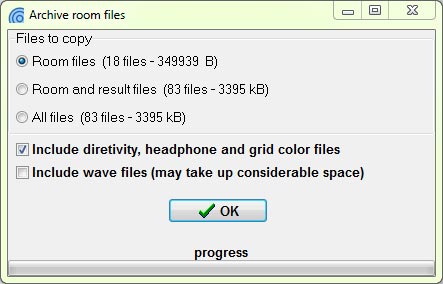
Fast switching between grid results
The J and Shift+J shortcuts can be used for switching between jobs from within the 3DGrid display, making it easy compare a given parameter at a given frequency for different jobs.
Drag and drop support from within the job list
Drag and drop support from within the Job and auralization lists makes it simple to copy auralization results from Odeon to a folder or even to a PowerPoint presentation. Simply select one of the cells containing an auralization result in the job or auralization list. Then hold the left mouse key down and move the item to the desired location (e.g. in a folder in Windows Explorer or a slide in an open instance of PowerPoint) and release the mouse key. The functionality includes impulse responses, anechoic auralization input files, convolved auralization files and mixed auralization files.

“Global assign to layer” in the material list
A new Global Assign to layer button is available in the materials list making it easy to assign a material to all surfaces on a given layer. Select the desired material in the right table and select one surface on the layer of interest – then click the Global Assign to layer button.

Easier updates
In ODEON 14 it is easier to receive software and documentation updates. When a new update is available, a notification will appear, the download and installation process is done automatically by ODEON!, no more manual downloads or copy-pasting executables by yourself. This new update tool makes it possible to update not only the main application, but documentation and especial files like headphones filters, directivity files, new example rooms, etc, can be delivered to you more frequently. Of course, it allows you to stop the notifications if you want to update later.