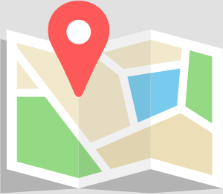Home » Elementor #21480
The most recent version 17 has been released in December 2021. For the history of development of the ODEON software and major features in previous editions, click here.
ODEON 17 Features
The new version of ODEON is packed with attractive features and enhancements, shown in the video below.
You may also scroll further down to read about the features in text form.
The headings will specify what editions of ODEON: (B) Basics, (I) Industrial, (A) Auditorium and (C) Combined, each feature is available in. If not specified, then it is available for all editions.
Note: The ODEON software is only forward compatible. This means that you may load a room that has been created in ODEON 16 (or earlier versions down to ODEON 3.0) into ODEON 17. The opposite is not always the case. Once a room has been loaded into ODEON 17, there might be issues loading it into earlier versions. ODEON 17 will issue a warning before loading a room created in an earlier version – allowing you to make a backup copy for use in an older version of ODEON.
- Material Calculator (A)(C)
- Improved calculation algorithms
- Estimated impulse response length and Ray-loss allowed
- Facilities for transferring multi-source auralisations
- Loudspeaker Modelling
- Significant improvements in Source-receiver editing
- Customized user-interface colours
- Multi-point response target curves
- SU2Odeon Version 3
- Enhanced calculation speed
- Improved 3D OpenGL view handling
- Improved tabulated selected source or receiver
- Zoomable scale bar in 3D Grid (I)(A)(C)
- New audio effects (A)(C)
- Impulse response processing tools
- Improvements in measurement facilities.
- OdeonZipArchives for auralisations (A)(C)
- Sound power estimation (I)(C)
Material Calculator (A)(C)
A Material calculator, similar to products such as Norflag and Zorba, is included in ODEON 17 Auditorium and Combined. This tool allows estimating absorption of materials, such as porous absorbers (e.g. suspended ceilings), resonators (perforated or slit perforated) and thin membrane materials. You can vary the thickness and configuration by adding more than one layer. The tool will calculate the overall absorption coefficient of the compound structure. You can access it from within the material list by clicking the add material button or by editing an existing calculated material from the list. The material calculator is the last TabSheet in the add or edit window.
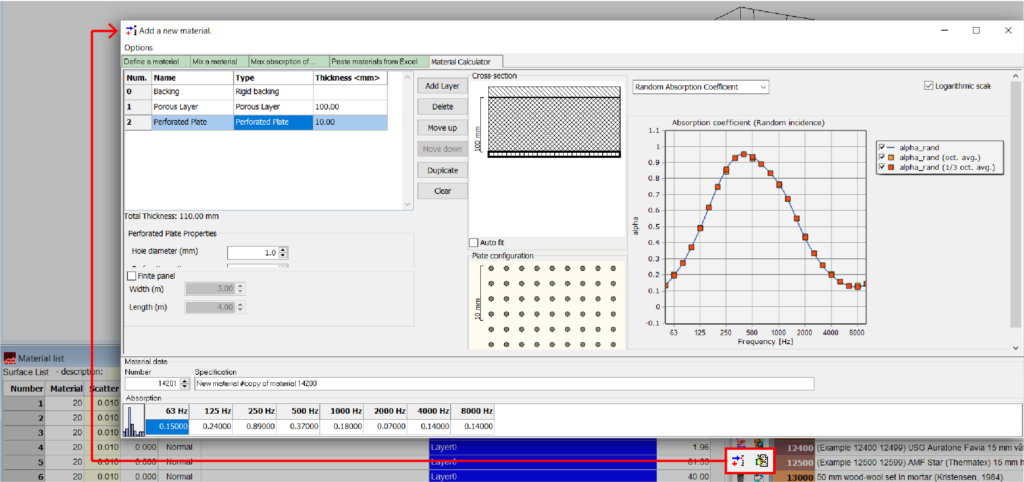
Improved calculation algorithms
Calculation algorithms for simulation of impulse responses have been slightly improved for coupled spaces. In cases where no early reflections (images sources) are found for a given source at a given early reflection order, ODEON will revert to its late reflection method. As a consequence, the default Transition Order (TO) has been increased from 2 to 3 for optimum results. Good results are also obtained with higher TO, e.g. 4-5, though calculation times will increase. Quality of results is improved when the sources are located in another cavity than the receiver – a good example is the side galleries of Hagia Sofia (a room installed with ODEON in the Odeon17Combined\Rooms\CAHRISMA Project) when the source is located at the altar.
Cluster area algorithm
ODEON will calculate the joint area of surfaces which are in the same surface plane, have joining edges and use same material. This cluster area is used for angle depending absorption and for calculation of the reflection-based scattering coefficient. ODEON will automatically recalculate cluster areas whenever materials are being (re-)assigned. As a consequence, the Fractional type in the Material List does not have to be specified by the user as often as before. A more precise area is applied by Odeon now. For curved shapes, like cylinders and domes, the Fractional type must still be used in order to estimate focusing. This setting may also be used for surfaces which have same or similar materials and are located in almost same planes.
Let’s assume a “chessboard-like” surface with 3×7=21 tiles, where each tile has an area of “1”. If alternating hard reflecting and soft absorbing areas like the top-right figure below, each tile will be an individual cluster area of “1”. If all of the tiles have the same hard material, then they will be clustered together into a single surface of area “21”.
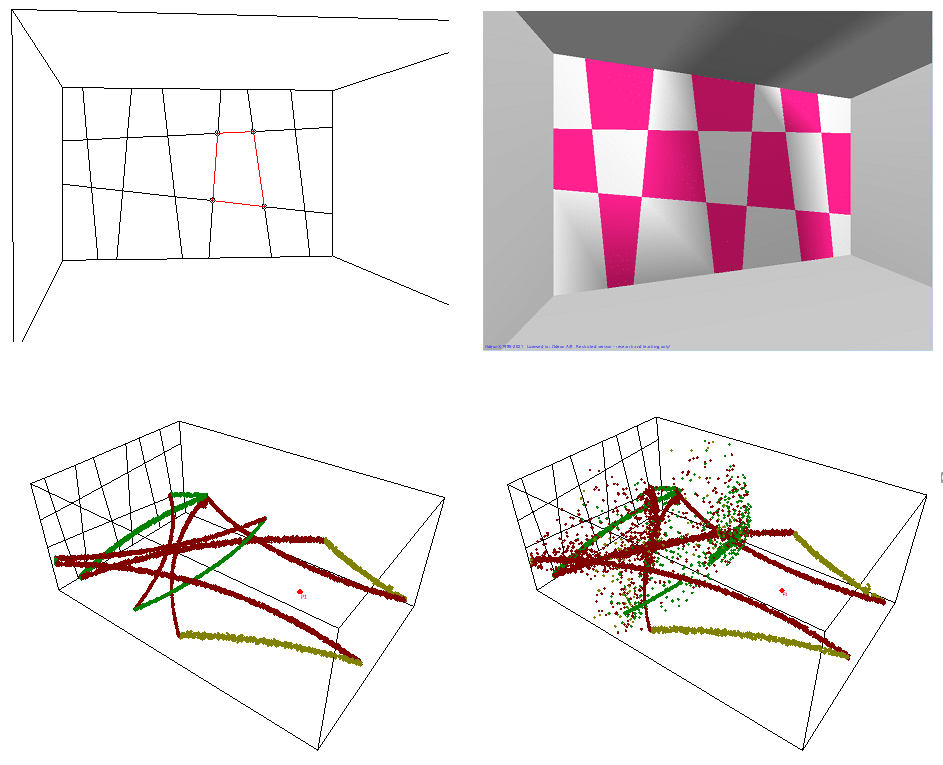
Left side figures: All surfaces of the back wall have the same material, therefore it is processed as a single surface and no edge scattering is generated.
Right side figures: Materials on the back wall are alternating, therefore edge scattering is produced as expected
Estimated impulse response length and Ray-loss allowed
The Quick Estimate can now be accessed directly from the Room Setup. This makes it easy to get a suggestion for the Impulse response length to use in calculations. The impulse response length needs to be long enough in order to simulate parameters such as T30. The value estimated by Quick estimate will work fine for most rooms except extremely non-diffuse cases such as outdoor simulations. The value estimated will automatically be inserted in the Impulse response length field.
Ray loss allowed is a new parameter that can also be specified in the Room Setup – see figure below. It determines the maximum allowed percentage of lost rays during a simulation – due to holes and leaks in the model. This parameter used to be 20% and was hardcoded into ODEON. The default value in ODEON 17 is 10%, as it has become easier to make “watertight” geometries with plane surfaces using modern modelling tools. Moreover, it is preferable to receive a warning if there are problems with holes or warped surfaces in the geometry, which could cause leaks of rays, hence leading to unreliable calculations.
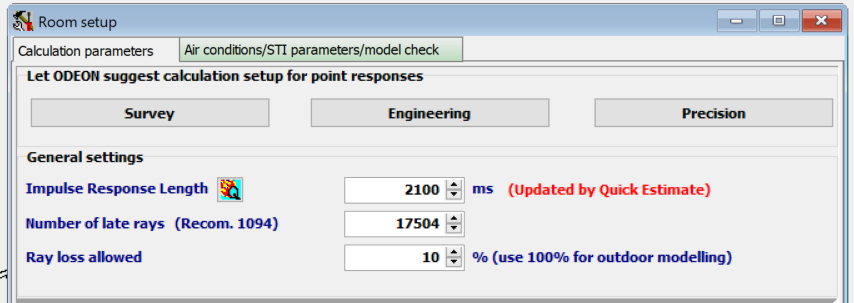
Easier outdoor simulations
Due to major changes in the way of handling rays, in ODEON 17 outdoor simulations – like a square surrounded by buildings in the city – have become easier than ever. If the Ray loss allowed is set to 100%, all rays are allowed to disappear out of the geometry at some point. With this option, it is no longer needed to construct a 100% absorbing bounding box around the room geometry to prevent termination of calculation, due to excessive loss of rays.
Facilities for transferring multi-source auralisations
Some of the existing tools in ODEON have been enhanced to facilitate the handling of many sources and receivers, from one room to another. This is typically used in multi-source auralisations, like a symphony orchestra in a concert hall – though it can also be used for various soundscapes. More specifically:
Source-receiver script handling
The Source receiver scripts, which allow exporting and importing sources and receiver from/to the source receiver list, now allow point sources and receivers to be outside room limits. This makes it possible to import e.g. an orchestra from another room, then alter its coordinates using the source group editor (previously known as source macro and shown below), in order to place the orchestra somewhere else.
Source-group editor
The Source group editor (previously known as source macro) has been improved to make it easy to relocate a group of point sources. This is for example very useful when importing a complete orchestra in order to be able to relocate that orchestra (the point sources). Functionality for coordinate manipulation includes: rotating around a reference point, moving from one reference point to another, move positions relative to current positions, align point sources relative to surfaces – e.g. locate them 1.2 metres above the floor (ODEON uses ray tracing to achieve that and alignment can be handled whether the initial source position is above or below floor) – plus some additional options. Different groups of options are also now collapsed into sections and expanded individually to avoid clutter.
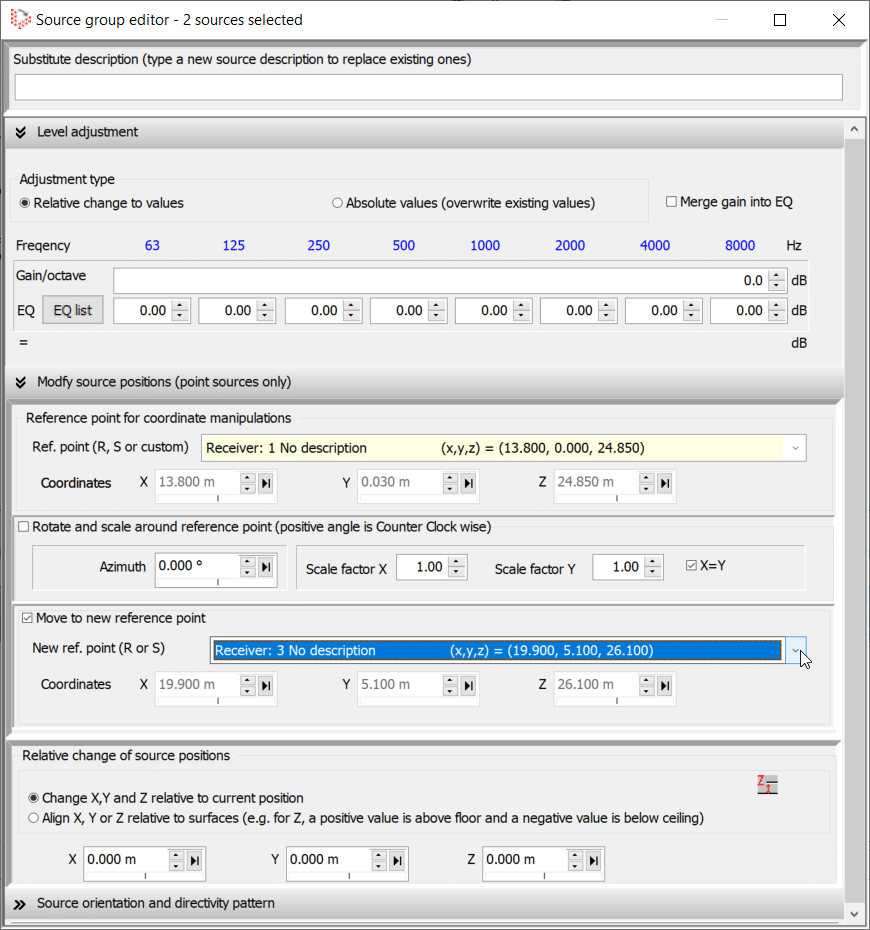
Link signal files to sources (A)(C)
The Multi-source signal auralisation expert has been equipped with an extra button, ![]() Link signal files to sources (by assigning a wave file name to sources description).
Link signal files to sources (by assigning a wave file name to sources description).
This function helps to link wave files with their respective sources in large projects when importing into another room. For example, a group of sources representing a complete orchestra.
The first step is to assign the sources a description equal to the name of the wave file used for that source in a multi-source auralisation, which is what the new ![]() Link signal files to sources function does. This information can be exported and then imported into another room through the source receiver script. Thanks to the source descriptions, the wave files can be re-assigned to the sources in the new room with the
Link signal files to sources function does. This information can be exported and then imported into another room through the source receiver script. Thanks to the source descriptions, the wave files can be re-assigned to the sources in the new room with the ![]() Pair sources with signal files button within the Multi-source signal auralisation expert.
Pair sources with signal files button within the Multi-source signal auralisation expert.
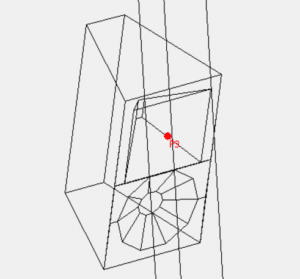
Loudspeaker modelling
ODEON 17 can display loudspeaker cabinets from CLF and EASE 3+4 loudspeaker directivity files, provided they contain drawings. If surface drawings are included, then cabinets will be rendered as surfaces with edges in the 3DOpenGL. Otherwise, they will be rendered simply as wireframes. Loudspeaker cabinets will be rendered as wireframes in all other geometry displays of ODEON. The visualization of cabinets does not interfere with the ray-tracing calculation, meaning that no rays will ‘hit’ its surfaces. However, it is useful for verifying that loudspeakers will fit at the specified locations in geometry and that they have proper distance from the walls.
The 3DDirect Sound has now been updated to display Arrival time (delay) in ms. The delay is visualized using reversed colour scale (upside down) which makes SPL and Arrival time maps follow the same trend when moving close to/away from sources. SPL and Arrival time values of the receiver below the mouse cursor are updated in real-time.
The Early arrival parameter is defined in Room Acoustic Parameter list with an inverted geography scale – this parameter includes the early reflections up to the transition order as well (and displays the map using interpolation – if the smooth colours option is enabled for that parameter) (A)(C).
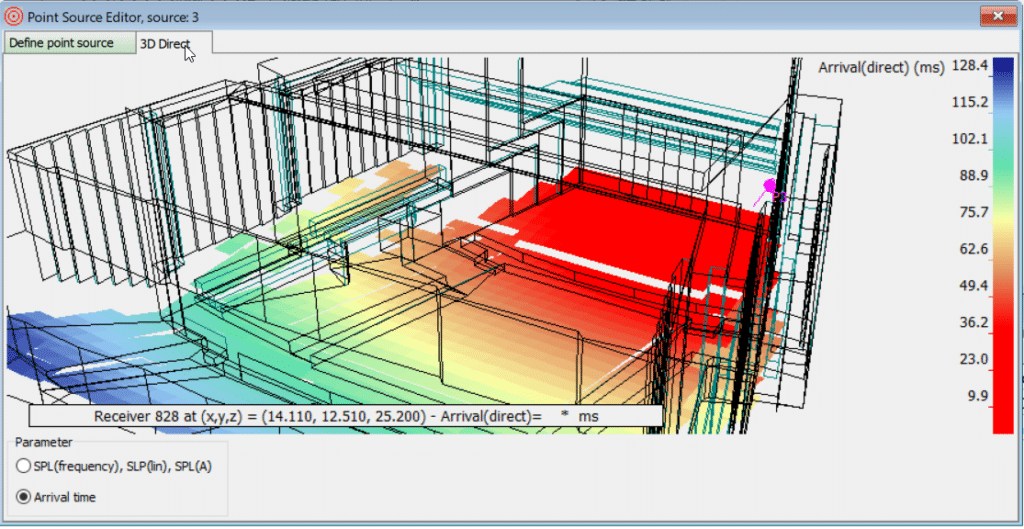
Significant improvements in source-receiver editing
- In automated source positioning tools, such as Height experts/source macro/Tabulate source receiver: if source (receiver) is outside the room domain, then it will be lifted inside before dropping.
- You can turn receivers on/off in Multi-point response display by clicking with LMB (Left Mouse Button) in the 3D View.
- You can turn sources on for the selected job in Joblist, by clicking with LMB on sources in the 3D view.
- Direct edit of source/receiver positions in the 3D View is no longer limited to the discrete nodes on the light blue support grid (Ctrl), but to any position in-between using Shift+Ctrl+LMB in the 3D Edit Source-Receiver
Customized user-interface colours
ODEON 17 comes with an option to customize the colours of the various items in the interface. This is useful if you are partly colour blind or if you prefer using different colours e.g. for the appearance of your reports. The User interface colours tab sheet is available from the Options>Program Setup menu. It has the following main features:
• Any colour can be chosen for the listed functions.
• The colour combinations can be saved and loaded on different projects.
• The default colours can be easily restored using the Factory default button.
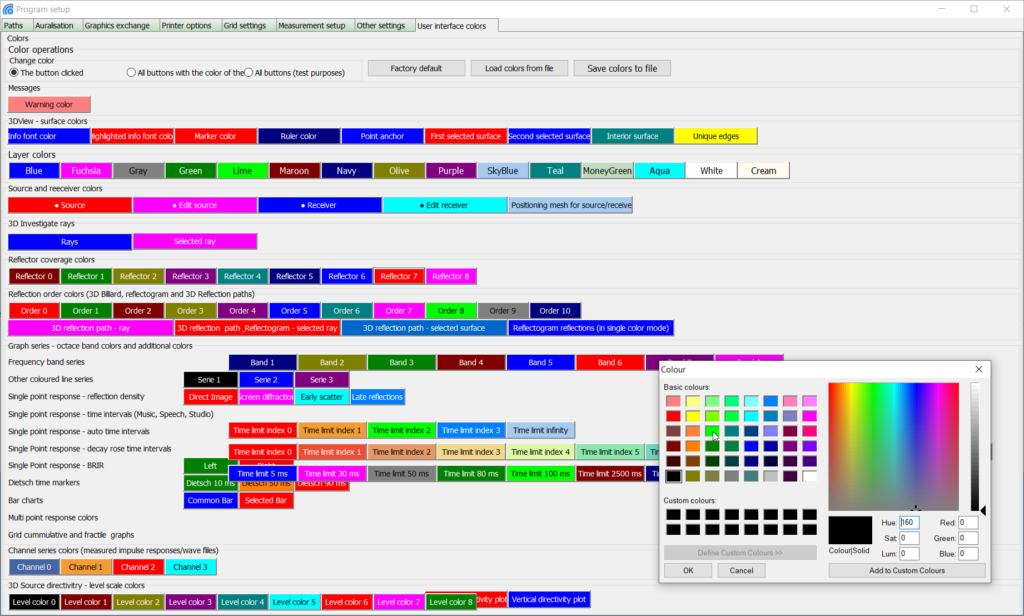
Multi-point response target curves
Target curves have been added to the Measured versus Simulated curves in the Multi-point response display, which consequently has changed title to Simulated versus Measured and Targets. The targets are defined in a separate file/format allowing e.g. to specify the desired minimum and maximum values for T30 per octave for a project. The graph can be used for documenting to which degree the simulated results fit within the desired target ranges.
If performing a genetic material optimization based on these target curves, the curves must be set carefully, as many times they might not complement each other in a physically possible way. For instance, a high T30 target value of 5 sec will not work together with a high C80 value of 4 dB, simply because in real life as reverberation time increases, clarity decreases. Therefore, such a combination of targets in this case is physically impossible.
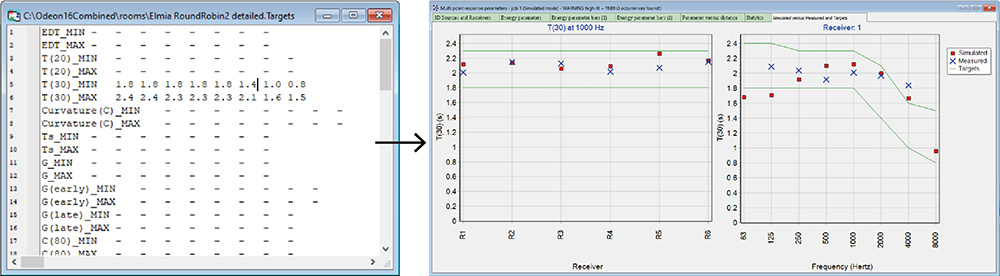
SU2Odeon Version 3
The 3rd version of the SU2Odeon plugin is able to export ODEON .par geometry files to SketchUp (SU). This allows geometries that are imported from another source (AutoCAD, Rhino, Revit), or indeed written directly in the ODEON .par format, to be corrected, altered and extended in SU and then reimported into ODEON. This is done largely without losing information on surface data, surface sources, grid surfaces and reflector surfaces, because surface numbers are preserved. In some cases though, SU will create extra surfaces; an example of this is when a floor of two rooms is divided by a wall that stands on that floor surface. Then SU will cut that floor into two surfaces. When reading such a geometry, ODEON will manage to apply original material to all parts of the surfaces that have been cut into multiple segments.
The plugin only supports a subset of the full .par format and all surfaces must be planar, as SU does not at all allow warped surfaces. To make it possible to import all geometries from ODEON into SU, the functionality File > Make .par file (and model) compatible with SU has been built in ODEON 17. This function will convert any existing .par (and .sur) file and its associated files (.pcs, .pcg, .pcr, .pcl). Surfaces will be renumbered, so they have the numbers 1,2,3… and only the keywords Pt, LSurf and Layer will be used in the converted file. Warped surfaces will be modified. In cases where the point in a warped surface is only shared by two other surfaces – then that point is relocated to agree with the plane equations of the three surfaces. In cases where a point is shared by more than three surfaces, extra points are generated. In any case, this process will not result in geometry that leaks more rays – though there will be some extra edges generated which will not join each other.
Enhanced calculation speed
The calculation speed in ODEON 17 has been improved in two ways:
- Speed improvements in point response calculations due to enhanced ray tracing algorithms, up to 20% faster.
- Directivity cache makes calculations with many array speakers up to 40% faster (added to the above number).
Improved 3D OpenGL view handling
The view in the 3D OpenGL automatically switches to camera mode (rotating/moving the camera) when you are inside the model and to the model view (rotating/moving the room geometry) when outside the model. In any case the shortcuts Shift+(optional Ctrl+) Left, Right, Up, Down keys are used. The model manipulation mode has been enhanced and works similar to the 3DView (wireframe) displays. When exiting the model, it is ensured that the model is always visible – by applying a short rotation animation as needed.
Improved tabulated source or receiver
The keep relative source/receiver height option allows positioning sources/receivers at a given height above floor. A two-step ray tracing algorithm ensures that the tabulated sources/receivers will be inside the room (1st step) before the new height is calculated (2nd step). Thus, the cryptic additional drop height needs only to be specified if the room geometry contains multiple possible floor levels.
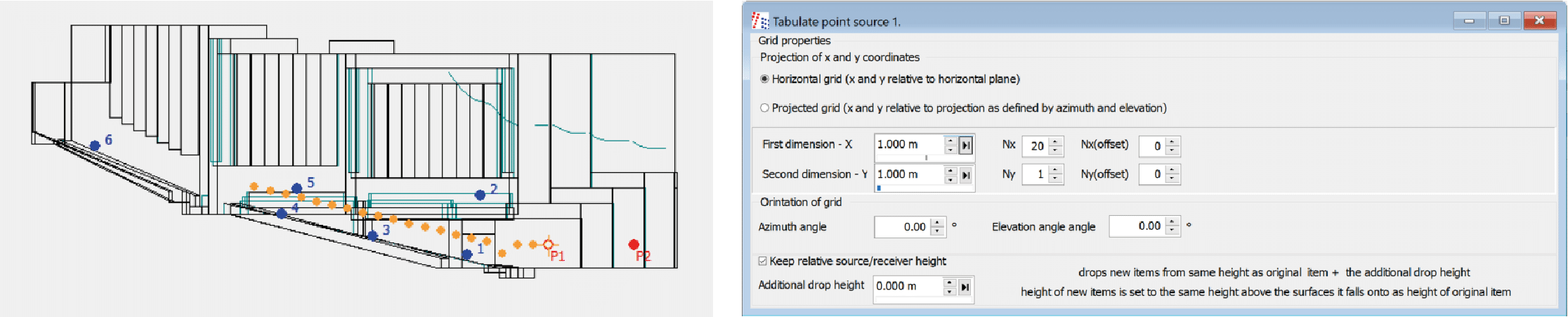
Zoomable scale bar in 3D Grid (I)(A)(C)
The scale at the right side of the 3DGrid can be zoomed, un-zoomed and scrolled the same way as other graphs in ODEON. This makes it simple to investigate a sub-range of the range auto-scaled by ODEON or defined manually in the Room Acoustics parameter list. This is typically useful if part of a geometry has different acoustics from other parts (e.g. the reverberation time is much lower in the classroom than in the corridor. In the left image above the scale is zoomed at 1.20 to 2.10. In the right image, the zoomed grid is displayed after the mouse was released.
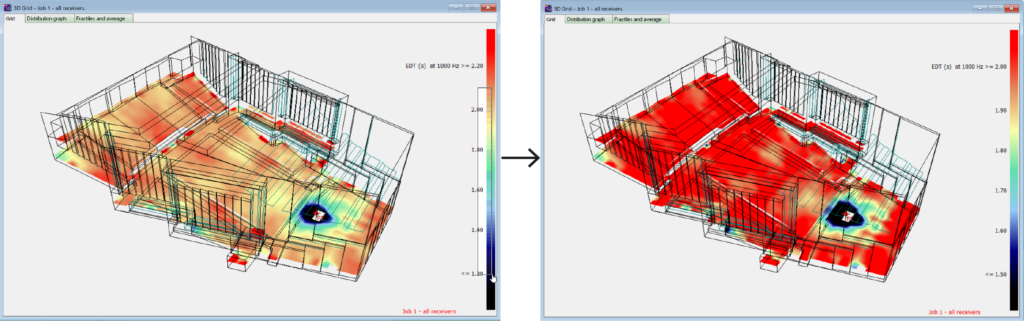
New audio effects (A)(C)
The AudioFX tool, available at (Tools>Audio Fxs) helps creating variations of anechoic files for sophisticated and multi-source auralisations. The existing effects have been improved and an extra effect has been added, called Amplitude Modulation. This effect can add more level variation between individuals in simulations of multiple speaking people in a crowd or multiple violinists in a string group. It works by changing the amplitude of the signal by a random envelope that is defined between a minimum and a maximum limit in dB.
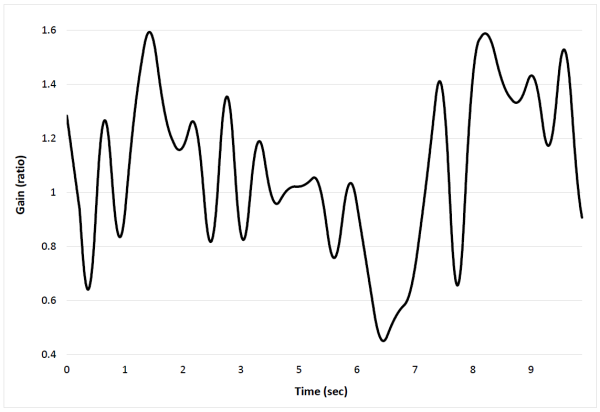
Impulse response processing tools
A group of tools makes it possible to perform a number of advanced operations on impulse responses which enhance measurements and auralisations. Currently, three tools are available at the Tools menu in the main ODEON bar.
The tools include:
- Creating average from a group of impulse responses.
- Creating an impulse response from a given spectrum text file.
- Creating an inverse filter from a given impulse response.
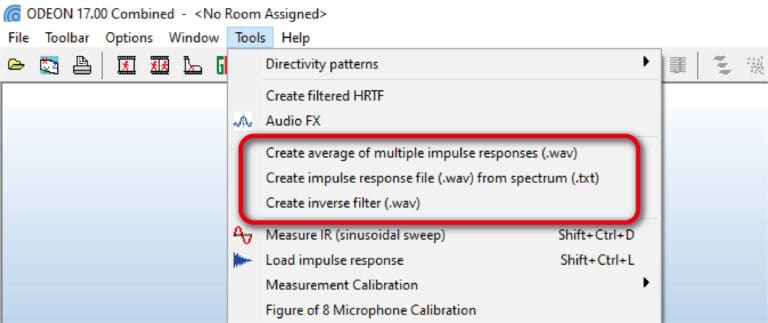
Improvements in measurement facilities
Several improvements have been added to the measurement facilities in ODEON 17:
- Measured impulse responses, room acoustic parameters and auralisations can be normalized to target conditions in terms of temperature (T) and relative humidity (RH%). When comparing measured and simulated room acoustics parameters in large rooms, it is very important that this is done using the same air conditions. For large rooms, parameters like T30 may differ considerably even at mid-frequencies depending on RH (and less on T).
- Ideally input and output devices (eg. microphones and loudspeakers) used for measurements should have a flat spectrum (frequency response), but this is not always the case. For that reason, ODEON 17 is equipped with tools for creating Inverse filters to be applied in order to compensate for the non-flat spectrum of the device.
- By default, G, Gearly, Glate and SPL are automatically hidden in the measurement results, if no calibration or no valid calibration file is selected. The setting can be changed in the Options>Program setup>Measurement Setup by checking/unchecking the Show uncalibrated parameters
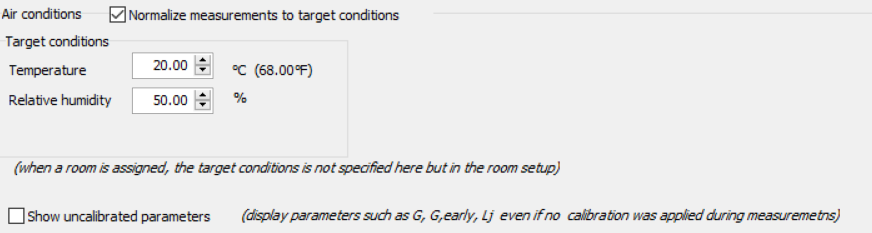
OdeonZipArchives for auralisation (A)(C)
The menu Help>Download OdeonZipArchives with anechoic files links to the Odeon Zip Archives repository on the Odeon home page. From this page, a collection of multi-source auralisations can be downloaded. Each archive includes the room geometry, directivity files and anechoic files needed in order to perform a multi-source auralisation. When unzipping the archive, ODEON will automatically copy directivity and wave files to the correct locations indicated by your ODEON installation. If extra wave files need to be recreated by the AudioFX tool (see in Chapter 7) – this process is initiated automatically too. Combined with the tools for source handling listed above, transferring a complete orchestra defined in an .OdeonZipArchive (sources, directivity files and wave files) from one room to another (e.g. into your own room model) becomes a greatly simplified task, whereas previously it could have entailed a considerable amount of work. A Video explaining how this is done will be available shortly on our Video Tutorials page.
Sound power estimation (I)(C)
ODEON can estimate source powers for the active sources in a given job – if provided with measured SPL in a number of receiver positions. This makes it possible to make more realistic simulations of industrial environments where information on source power is not available from the manufacturer (typically a problem for large machinery which cannot be analysed in a laboratory). The tool gives adequate feedback whether a source’s power seems well estimated or if there is a need for measurements in additional receiver points or in receiver points closer to that source.