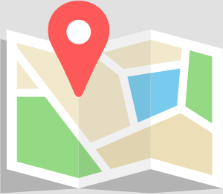License dongle issues
If you have problems running the Odeon license from the dongle, please use this checklist to locate the problem. If it does not help, please send an e-mail to support@odeon.dk.
First, see if Odeon recognizes the dongle. There are generally four cases:
__________________________
CASE 1: EDITION AND VERSIONS
Open Odeon. If you get the following error message, you have installed the wrong version or edition of ODEON:
“ODEON license error, code 3: Dongle license not valid for this edition of ODEON…”
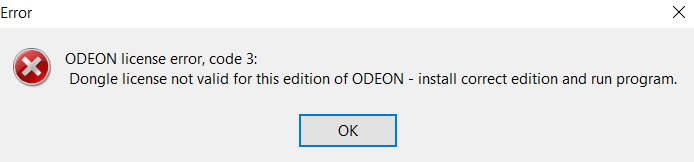
If Odeon gives this error message, check the version and edition. Open drop-down menu “Tools” > “License information”.
- The version (number e.g. 14.xx) needs to be the same or higher than the downloaded and installed version. You can download anotherv version from the website at no charge.
- The edition (basics, industrial, auditorium or combined) needs to match the downloaded and installed edition.
You can download another version from the website at no charge.
If it does not work, please contact support@odeon.dk
__________________________
CASE 2: TIMESTAMPS
Open Odeon. If you get the following error message, you have used all your timestamps.
In some cases, there is a calculation timer in the dongle. Open drop-down menu “Tools” > “License information”. If it says ” hours left: xx” there is a time limit. If the hours left is 0, you cannot run Odeon until the timer is updated by Odeon. Contact support@odeon.dk or sales@odeon.dk.
__________________________
CASE 3: DONGLE NOT FOUND
Open Odeon. If you get the following error message, Odeon cannot find any dongle.
“Error, No Rockey 6 Smart dongle attached to your PC”

1. Please make sure you are using the correct USB-stick. It should be purple and say “R6 Smart”. (Not the silver one, which contains only data files).

2. The small green light on the USB-stick should be on. Otherwise, try another USB-socket. In rare cases, it can help to move the USB-stick to a port closer to the power input, i.e.: the USB ports on the back of a desktop PC, as opposed to the ones on the front.
3. If using a Windows PC you can check if the process is running in the Task Manager.
- Open Task Manager
- Open the “Services” tab
- Look if “ROCKEY6S_SPSVC” is there.
- Check if the status is “running”. If it is “stopped”, right-click on it and choose “Start”.
4. Re-install the dongle. You can normally find it in “Windows(C)>Program Files(x86)>Odeon[Version+Edition]”. The installer is called “InstallDic32Svc”.
5. Make sure that the dongle software is not in quarantine in your antivirus. Please find the list of quarantined software and make sure ROCKEY6S_SPSVC is not there.
If none of the above works, please contact support@odeon.dk
__________________________
CASE 4: UNKNOWN/OTHER
Open Odeon. If you don’t get any error messages, please try all the above options for all three cases. If none of them help, please contact Odeon at support@odeon.dk.
__________________________
Acoustical Parameters
When calculating Speech Transmission Index in Odeon, you need to enter a total background noise level into the Room Setup. Click here for a video on how you can use sources in ODEON to find this total background noise level.
In ODEON 16, G, Gearly, Glate and Lj are predefined parameters.
In previous versions of ODEON, the Strength G (as defined in ISO 3382) is the same as the SPL if:
• One (and only one) omni-directional sound source is turned on, and
• The overall gain in the point source editor is set to 31 dB.
In this case, the bottom line in the point source editor will display a value of 0 dB for the SPL on axis at 10 m. This is exactly the reference of the Strength, G. So, all calculated SPL results are actually also G values.
However, in all tables and graphs you will only find the symbol SPL, even when the conditions for G are fulfilled.
Make sure the source and receiver have a mutual distance between them of 0.9 to 1.1 m
For calculation of STI with a certain SNR, calculate the SPL in your receiver point (read result in Energy parameters in Single Point Response). Then set the background noise to this level +/- your background noise SNR. Then when you calculate the Point response again, the STI is calculated with the desired background noise.
When making an auralisation with the same SNR – it is more complicated because, among other things, the signals used for auralisation of voice and noise may not have the same ‘energy’ contents, and because it is not a simple matter to adjust the playback level (SPL) on the headphone to an absolute value. Probably the best way would be to actually measure the SPL from the headphone using a dummyhead or an ear coupler. As in the Auralisation chapter in the Manual, “Adjusting levels there is an alternative suggestion.”
Click here for a video on how you can use sources in Odeon to find this total background noise level and add the background noise level in an STI calculation.
The input you can use for simulating sound transmission in Odeon is the sound reduction index for a certain type of wall.
Odeon does not take into account flanking transmission.
You can use Odeon for simulating sound pressure level in the receiving room from a well-defined source, if the flanking transmission does not play the most important role in your construction, compared to e.g. the room acoustic complexity of the rooms. If you know the influence of the flanking transmission you can manually include it in the sound reduction index for the wall.
It is important to check the reflection density in the receiver room. (You do that from a point response / reflection density). It should be more than 50 if you want good results. If it is less you should increase the number of rays.
To make simulations according to measurement standard, remember to use the required amount of sources and receivers.
Click here for a video on how to simulate sound transmission.
Check 3DopenGL and ray tracing if the point-, line- or surface- sources are inside the room and transmitting most of the sound energy into the room. Make also a 3DopenGL check of the receivers. If using a grid map it is possible to exclude receivers outside of the room from being displayed in 3DGrid when the chosen parameter is over or under a selected range. This is set in the Options/Program setup/Grid colours.
Alternative Uses
If you are not particularly interested in the result in receiver positions on the other side of the “walls”, we cannot recommend to use the sound transmission modelling. Particularly with low sound insulation (R < 10 dB) the method has some drawbacks, please see this paper from BNAM 2008.
You can either use absorption only, or a combination of transparancy (same for all frequencies) and absorption; this will work as shown on the last page of this old Powerpoint presentation.
If you do text export from the Decay Curve in the Single point response (Ctrl A), Odeon will not only export the normal energy-time histogram (with the resolution given in the ‘Room Setup’, also the intensity given by X,Y,Z composants are given: This text-export include early (specular as well as scattered) and late energy. It is not the individual reflections rather a sampling with a selected time resolution.
Auralisation
Typically any hi-fi pair of headphones will perform well for the auralisation purposes. In the auralisation setup the user can specify the name of the headphone model from a default list so that the non-linearities of the frequency response will be compensated. If the model of the headphone used is not available then the generic setting Subject_021Res10deg_diffuse.hph can be used.
When this diffuse field setting (equalization) is selected, the results are filtered in order to obtain an overall flat frequency response of the HRTF’s; that is, the average frequency response of all the HRTF filters is calculated and the auralisation results are filtered with the inverse of that.
If using headphones which are diffuse field equalized (most headphones attempt to be) and a matching headphone filter is not available, then the matching diffuse filter headphone filter can be used. You can read more about headphones in Chapter 5 in the ODEONmanual.
The 32 bit IEEE float is a professional format. When using this format, you avoid introducing quantization noise. When using a PCM format such as the 16 bit integer format, samples are rounded into 16 bit integer data. By rounding the sample data, a difference between the original data (floating point data) and the data saved in the PCM file may (or rather will) occur – it is the difference between these two signals which is the quantization noise.
Quantization noise is exactly that: Noise! And as such it is undesired. Not only it will sound unpleasant, but it will also be a more inaccurate simulation of the real-life scenario. When creating multi source auralisation, many auralisation files are mixed together and this will accumulate noise – including the quantization noise in PCM files. If mixing two files with an equal level of noise – then the level of noise is doubled (+3dB), if mixing 10 files then the noise level increases by 10 dB and if mixing 100 files then the noise level increases by 20 dB. By using the float format, at least the quantization noise is avoided.
By default, Windows XP does not have a codec installed for this format, however there is a free codec package ‘DC-DSP’ available on the web. Version 1.03 is available here (as of the time this article was written).
When this package is installed, all wave file formats that can be generated by ODEON are supported for playback (except the 32 bit PCM format). If you have installed programs such as ‘Adobe Audition’, then codecs for these formats should already be installed.
The difference in strength appears at high frequencies due to the head functioning as a sound barrier when the head is between one ear and the source. An HRTF example of this is shown in the figure below.

Odeon can produce loudspeaker mapped wave files in the WaveFormatExtensible format. This is fully compatible with Windows Media Player version /10/11 – thus you may use features in this application such as playlists. Be aware the wave files can become quite large (3 times normal stereo waves for a 5.1 Surround Sound set files).
You describe a loudspeaker configuration and its loudspeaker positions in the Auralisation setup (e.g. a 5.1 Surround Sound set). If this setup does not fully match the physical one, then Windows will try its best to remap the signals to whatever speaker layout is available to Windows – best results are of course achieved if the layout entered in Odeon matches the one in Windows (defined in the soundcard's speaker setup for a Sound Blaster card) as well as the actual speaker connected to the soundcard.
Calculation Methods
Yes (in ODEON 16, all point response calculations as well as convolution for auralisation makes use of multi core CPU's), and for some calculations, in particular those related to signal processing (auralisation and measurements), ODEON makes intensive use of vector processing. This is known as SIMD (Single Instruction Multiple Data) in relation to CPU's. On Intel CPU's, this typically means that the same instruction(s) can be performed at up to 16 floating point numbers (32 bit) in parallel on each CPU - so the speed increase is - cut simple - a multiplication of number of cores and the 16 number - e.g. 4 cores x 16 means an increase in speed of 64 times.
Only diffraction from point sources is calculated in ODEON. For this reason, a line source should be replaced by an array of point sources which will emit the same power as that of the line source. The power emission from the line source is defined as power per length (dB/m), i.e. power density.
This means that if the point sources are placed 1 m apart, the sound power of each one should be the same with the power density of the line source. If the point sources are placed some other distance apart (e.g. 3 m), the sound power of each one should be increased by 10log10(distance).
There are different ways to estimate/describe volume in “Quick estimate”.
When “user defined volume” is checked, the number in the box to the right will be used as a basis for estimating the Quick estimate reverberation times.
If the “User defined volume” box is not checked, Odeon will perform an automatic estimate of volume using the formula for mean free path taking into account whether 0, 1 or to 2 sides of each of the surfaces are visible from within the volume where the source resides (this is detected by means of ray-tracing). So if a surface is visible from within the volume its area will be counted once or twice.
If only a part of a surface is visible from within the volume then the surface area of the room is overestimated (e.g. if the floor surface is much larger than the floor visible from within the room) – leading to an incorrect volume estimate when applying mean free path formula: V=L*S/4. For very complex coupled volumes it is debatable if it makes sense to talk about one volume (and about a global reverberation time as well) – even though the estimate provided by Odeon might be fairly precise.
Another way to make Odeon help you guessing the volume of the room is to press the suggest box volume. This box volume is a box defined by the outer dimensions of your model (length-with-height) also given if you press the info button or (Shift+ Ctrl+ R). So you will see that this suggestion does not change if you use different sources as the estimated volume will.
If you know best you can enter a box volume from your own calculations and click the user defined volume to calculate the reverberation time.
Remember that the Quick Estimate only gives a fast estimate of reverberation. Better estimates are given by Point response calculations in the “Job List” and “Global Estimate” which does not assume diffuse conditions and indeed does not depend on volume at all.
The reflectogram and the reverberation curve are shown as sound pressure level(dB) and the BRIR is given in pressure (P). P is a more sensitive measure than dB (10*Log10(p^2)), and therefore the BRIR shows small details more clearly. Also BRIR has all frequencies included in the response at the same time. And especially, the low frequency contributions that are almost not audible can have a strong visual influence on the BRIR.
Also, due to the sensitivity of the BRIR, the differences between right and left ear can seems very strong compared to what one would expect from two measurements so close together.
Even when source, receiver and room are all ideally symmetrical, there will always be a small difference between right and left ear due to the calculation method for sound distribution used in Odeon.
Finally, the HRTF´s used in the BRIR calculations will be shaped to contain some asymmetries.
In order to speed up point response calculations, try making a calculation at one of the most critical positions, e.g. where coupled room effects are present. (Auditorium and Combined editions only).
Before calculating the point response, set the calculation parameters in the Room Setup. Use the standard Engineering setup as a basis. Set the Impulse Response Length to a value between 2/3 and 1 times the expected Reverberation time. Set the Impulse Response Resolution to a value around 1/1000 – 1/500 of the Impulse Response Length.
Calculate the point response in the selected critical position.
Check the following in the Single Point Response (Auditorium and Combined editions only)
- Is the T30 calculated at all frequencies? If not, a result of 0 s appears at some frequencies. This indicates that the Impulse Response Length is not long enough; change this in the Room Setup.
- Compare EDT and T30. In simple, well-behaved rooms they should not differ very much; typically EDT is a little shorter than T30. However, in the case of coupled volumes and no direct sight from the receiver to the source, EDT can be longer than T30.
- Look at the decay curves; are they reasonably smooth? Look also at the squared impulse responses (Press A to switch from the display of integrated decays at all frequencies); the fluctuations should not have very strong spikes.
- Look at the Reflection Density; values between 30 and 100 ms should normally be sufficient. If it is less than approximately 30 ms the number of rays should be increased for reliable results.
If the quality of the results above is not satisfactory, the Room Setup should be changed as follows:
- Increase the number of rays, (e.g. a factor of two should lead to the double reflection density).
- Increase the Desired late reflection density; in some cases the actually achieved density in the point response calculation may be significantly less than the desired value in the room setup.
If the quality of the results above is satisfactory, but you want to minimize the calculation time, try decreasing the number of rays and shortening the Impulse response length.
If you are in doubt whether the results are good enough or not, try to run a point response calculation using the Precision setup. In most cases this will create a very high reflection density, but in rare cases like an open air theatre the number of rays may need to be set even higher. Use the calculation results as a reference, i.e. the results obtained with the optimized setup should not deviate significantly from these results.
Grid Response calculations
For initial calculations consider using a grid with large distances between receivers or instead use Multi point responses with discrete receivers at strategic positions. You should make a detailed grid calculation only for the final calculations.
Yes, as well as scattering dependent of size of surface and distance between surface and source/receiver. You may read more about it in this paper.
Yes, much effort has been put into optimizing the calculation speed of ODEON over the years. It is not possible to mention all techniques implemented, but here we mention a few examples.
Odeon uses a dynamic sized 3D-cubenet, that stores which surfaces intersect which cube in the cube-net, therefore Odeon only has to analyse a few of the surfaces in a room for each wall/ray collision instead of all surfaces.
From version 8.5 and up, ODEON makes use of CPU-specific instructions (MMX, SSE, SEE2…) in order carry out multiple calculations in one operation (e.g. multiplying x, y and z of a coordinate with a constant in just one operation instead of three). So indeed parallel processing is performed. Image sources are detected by use of ray-tracing. Rays will only detect image sources which are likely to be valid whereas the traditional image source method requires an enormous amount of image sources to be calculated of which only a few will be valid. Odeon keeps track that a given image source reflection is only added once to the impulse response by use of a tree data structure (image source tree). Therefore there are no cases where an image source is included twice in an impulse response as is the case for the Cone tracing method.
Apart from the above, the ‘Late-ray’ method is capable of producing many reflections at a receiver with just a few rays. For a description of the calculation method please see the ODEONmanual.
Importing from CAD software
How to import from 3D visualisation tools and CAD software via dxf. files.
Odeon can do even better. We have created a plug-in called "SU2Odeon" for Trimble Sketchup which converts and saves the geometry directly in Odeon’s native .par format (Odeon version 10). The plug-in is available at no additional charge here and works with both the free and pro versions of Trimble Sketchup.
For version 9 and earlier of Odeon, this may work as an alternative to using SU2Odeon:
Odeon can not read .skp files, however, it is not a problem to use Trimble Sketchup as room modelling software together with Odeon as an alternative to using SU2Odeon. The solution is simply to export the model in either .dxf or .3ds format. Odeon is able to directly import these files as exported by Trimble Sketchup Pro – no need for extra software packages.
In the case of large models, it can take several minutes, or even up to an hour depending on complexity, for SketchUp and SU2Odeon to convert the SketchUp model to one you can open in Odeon. Even in the case that SketchUp looks like it has stopped working showing a “Not responding” message, it is very likely the software is actually still working, so please have patience.
This problem typically appears if more than one version of Odeon is or has been installed on your PC – here is how to resolve the problem:
- Locate the room file in question in the Windows Explorer
- Select the “RoomName.OdeonOpen” file (rather than the RoomName.Par” file) where "RoomName" is the name under which you saved your model
- Right click that file
- Select “Open with…”
- Click “more apps”
- Scroll to the bottom of the list
- Click “look for another app on this PC”
- Locate the version/edition of Odeon that should be opened when clicking the export icon from within Sketchup e.g. “C:\Program Files (x86)\Odeon16Combined\Odeon.exe”
Since ODEON 18 Industrial Foundation Classes (IFC files) can be imported directly into the software with all simplifications needed. The IFC import will currently work only with Revit and Archicad.
The diagram below illustrates all available ways to handle 3D models for use in ODEON:

When you have selected the surfaces of the object you want to copy in the OdeonEditor, you copy these surfaces together with all the points to a new editor. Save and load the new room in Odeon. Now to get rid of all the extra points it might be necessary to export the model to DXF and then import it to Odeon Again. This is possible from the file menu.
When this is done you should use the MTranslate function to insert the object back into the room. And use the NumbOffset function to make sure the new copied objects do not interfere with the existing point and surface numbers.
Odeon corrects for errors which may reside in a CAD model, such as warped or repeated surfaces or surfaces with no area, and stitches surfaces together to form models that are easier to handle, look much nicer, and are better compatible with the calculation principles applied in ODEON.
Click here for a technical note that covers these points in more detail.
There can be several reasons for this error message. Most likely the source for the error is that the drawing file contains BLOCK and ACIS (3DSOLID, REGION, BODY) entities. In AutoCAD you can check what kind of entities your model contains with the LIST command.
In earlier versions of AutoCAD the problem can also be solved by selecting the relevant drawing entities from inside AutoCAD and applying the EXPLODE command: – If you EXPLODE a 3DSOLID model without BLOCKS once, you will get a model in 3DFACES (a POLYLINE entity) which is fine for importing the .dxf file in Odeon. Use the ASIC/Solid command in the Odeon import menu. – If you EXPLODE a 3DSOLID twice it will convert it from 3DSOLID->POLYLINE (mesh)->LINE entities. The POLYLINE entity can be imported by Odeon however the LINE entity does not carry sufficient information.
If you have not modelled in 3D solids try to use the Full re-import command in the Odeon import menu, this might give you something you can use as well.
Loudspeakers and directivity data
How to handle loudspeakers and directivities in Odeon.
A directivity file describes how power is distributed around a source for different frequency bands. Loudspeakers typically are highly directive at high frequencies, so that most of the sound power is emitted in front of it. The standard format for making directivity files is called Common Loudspeaker Format (CLF) and was developed by the CLF-group (clfgroup.org). Such files have an extension of .CF1 or .CF2, for CLF version 1 and 2, respectively. The .CF2 format is the newest one including phase information.
It is recommended to download and install the CLF viewer, supplied here http://www.clfgroup.org/viewer.htm, so that you can see all the details described by the directivity file. One of the important parameters in the CLF file is the sensitivity of the loudspeaker, i.e. the SPL 1m away, for a given (electrical) input. The input can be measured either in Volts or in Watts. Double-click on the sensitivity button in the CLF viewer to see all the references about sensitivity.
ODEON uses the sensitivity file to extract the sound power that appears in the point source editor. Generally, the sensitivity is given to 1 Volt or 1 Watt reference. This means that the overall gain in ODEON should be set to 0 dB.
For making simulations with the maximum output by the loudspeaker, the value for the gain displayed in the directivity file should be used in the overall gain field in ODEON. This value corresponds to the maximum voltage or power supplied and is calculated either by 10log(Vrms,max/2.83) or by 10log(Wmax).
If the directivity data of interest is not available in the CLF format, then assist the CLF-group by encouraging the manufacturer to make such data available. Free tools for this purpose can be obtained at clfgroup.org.
In version 9 and later it is possible to use subdirectories for directivity files. This makes it possible to organize directivity patterns in folders e.g. to keep directivities from a specific manufacturer in a folder of its own making it simpler to make use of large libraries of loudspeakers. Simply make subdirectories for each loudspeaker manufacturer in the above mentioned directivity files directory and store the relevant directivity files there.
Materials
About using materials and the materials list in Odeon.
It is likely that you have associated the new materials with the local, room material library, not the Global material library. Remember that you can Toggle between the global and local room library by pressing the corresponding button in the materials list.
It is possible sometimes that the file containing information about the materials used in your model is corrupted. This file has the extension .mat and it is stored in the same place as the main file of your room, i.e. the .par file.
In the same place there is also a file with .mbk extension. This is the backup of the .mat file and can be used instead of the corrupted .mat file. In order to do that, you have to erase the .mat file and change the extension of the .mbk file into .mat.
Pages 4-60 in the ODEON manual describe the way the materials are categorized in ODEON. Each category can store up to 1000 different materials. However, the library comes with only a few materials pre-installed in each category, as some initial suggestions. You can add more materials in the materials list yourself.
Measurements
Regarding the use of the ODEON measuring system.
The ODEON measuring system is very flexible. Only elementary equipment is needed for an initial measurement: A microphone and a loudspeaker, connected to the built-in sound card of a portable PC. But of course, better quality of the measuring equipment yields more accurate results.
Built-in sound cards often use low-quality filters which introduce distortion and additional background level in the recorded response. USB audio interfaces of moderate prices, intended for gaming or music recordings, can work pretty well. Power supply directly from the USB port is preferable, for increased portability. A flat frequency response microphone and loudspeaker can help to obtain enough signal to noise ratio for as many as possible octave bands.
If someone wishes to experiment with some other stimuli than the sweep signals used by ODEON -gunshots, balloon/paper bag popping- only a mobile recorder is necessary. The impulse response can be recorded as a .wav file and be post-processed afterwards in ODEON.
The measuring system in ODEON requires that both an input and output audio device are available. Some sound cards make their devices unavailable to Windows (Vista, 7, 8) if no cable is connected. Connecting the microphone to the microphone input on the sound card (or any 3.5 millimeter jack) solves the problem. You can then go into the Measurement setup (Options>Program Setup>Measurement Setup) and choose the correct microphone (and playback device too) from the audio devices tab.
Odeon products
General software use, upgrading for new versions or difference between editions.
Both methods have their strengths and weaknesses; however, computer modelling has several significant advantages in terms of time, costs and quality of results. At ISRA 2010 a paper was presented about he comparison of a scale model and a computer model of an opera theatre.
ODEON is an MS Windows based program and it is highly recommended to use it on a Windows PC. You can see the system requirements at the system requirements page. In principle, ODEON will be able to run on a MAC system when it is booted in MS Windows mode, but it is likely that the speed will not be optimal. Same considerations apply for an emulator (when you want to run MAC OS and MS Windows at the same time). In all cases, Odeon A/S can only guarantee the performance of ODEON in a pure MS Windows PC. Any instability in the system caused by running ODEON on another type of OS is exclusively the user’s responsibility.
Uninstall ODEON by using the Add/Remove (or Uninstall) programs function in the Windows Control Panel. As an alternative, you can open the folder Program Files on your hard disk and search for the ODEON folder (e.g. Odeon11Combined). Open the folder and run the uninstall file (e.g. uninst.exe).
ODEON will not directly delete the data folders in order to protect the files you have created so far. You may delete them manually afterwards. Please note that for a 64-bit PC system, the ODEON program files are stored in the "Program Files(x86)" folder.
The main ODEON license and any extra licenses associated with it can only belong to one company registration number. Normally the offices of a multinational company have different registration numbers in different countries. You cannot order an extra license associated with a different registration number. You should order a new main license first.
Look under dongle license, or contact us.
ODEON file sets including directivity patterns and room models are forward compatible, so it is possible to load old room sets from version 3, 4, 5…., into newer versions. The file sets are not backward compatible. If insisting on loading a room into an old version from a new one, it is better to use the “File|Open room and repair” rather than the normal “File|Open room”. Also, it is recommended to make a backup copy before reloading into other versions.
Compatibility between different Editions is not a core function in ODEON, so a bit of care and effort is required if loading a room created in another Edition. If loading a room in an edition other than the original, make a backup copy in the original Edition and open the room with the “File|Open|Room and repair” option.
Industrial
Is not capable of handling “single point response” result- and auralisation- files along with a number of acoustical parameters.
Auditorium
Can´t handle line, surface or multi surface sources. Any such source should be erased before attempting to load a room created in Industrial or Combined into Auditorium. Rooms created in the Industrial Edition does not have information about “Receiver pointing towards Source” in the JobList, so this has to be specified before calculations can be made.
Combined
Can read sets from any edition of ODEON. Only the facilities available in the original edition will be available. To make all options available the “Open|Room and repair” option should be used. Rooms created in the Industrial Edition do not have information about “Receiver pointing towards Source” in the JobList, so this has to be specified before calculations can be made.
This is described on the product pages along with the difference between different Editions: Industrial, Auditorium and Combined.
Reverberation time
How to obtain good values for reverberation time and how different settings affect the result.
First, consider if the reverberation time is the best parameter to use. E.g. DL2 could be a better parameter for a larger room. Simulating reverberation time in a point response calculation in Odeon, corresponds to measuring the reverberation time. Therefore, refer to a measuring standard e.g. ISO 3382.
Make sure that you use only one Omni-directional source for each calculation job. In large rooms it is important to have sufficient distance between source and receivers, receivers should not be placed in the near field of the source but in the reverberant far field characterizing the room. ISO 3382-2 includes an equation describing the recommended minimum distance between source and receiver:
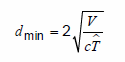 Where: V – is the Volume in cubic meters; C – is the speed of sound in meter/second and ^T – is the expected reverberation time in seconds.
Where: V – is the Volume in cubic meters; C – is the speed of sound in meter/second and ^T – is the expected reverberation time in seconds.
Furthermore it is a good idea to use a larger number of source receiver pairs in large rooms than the measurements standard demands, to cover the larger area.
If the room consists of many coupled or unregular areas with different properties, it will may not be possible to find one reverberation time that characterizes the room and we advise you to supplement the reverberation time with analyses of STI, SPL, EDT, DL2 and auralisations in different areas.
First, a general comment on how the reverberation time is calculated from the impulse response. ODEON follows closely the ISO 3382 standard for measurements, i.e. the T30 parameter is found from the slope of a linear regression line that follows the decay curve from -5 dB to -35 dB. In any room, the decay curve is a mix of 1-, 2-, and 3-dimensional modes, and generally they have different decays, i.e. the total resulting decay curve is not a straight line, but can be more or less bent. (The 1-dimensional modes typically have the longer reverberation time, and the 3-dimensional modes have the shorter reverberation time).
When the ceiling absorption is high and the walls are reflecting this can give a strong one- and two-dimensional horizontal reverberation. When making the ceiling even more absorbing it means that the one- and two-dimensional sound field gets relatively stronger, and so the reverberation time gets longer. Normally the sound pressure level will decrease. Therefore we recommend that you use auralisation and other acoustical parameters, e.g. STI, SPL and for large rooms DL2 to analyze the acoustics.
You may click here for a non-diffuse room example case, and here for a round robin on room acoustic computer modelling.
The Quick Estimate should be used in connection with a rough distribution of materials. The Global Estimate can be used for regular rooms, to estimate the reverberation time for selected source positions to give a fast average over the entire volume.
Normally you need to simulate the reverberation time for receivers in a room as if in a measurement. To simulate reverberation time for a range of receiver positions, you should use the job list and calculate point responses to simulate a measurement most realistically. Generate the reverberation time for certain positions with Point/Multi point response. If the room is an auditorium with an audience, the grid response receivers should be used.
This is probably due to low diffusion of surfaces in the room, and 1-dimensional reflection paths. The decay curve will not be linear but will have a steeper curve in the beginning and a less steep curve for the later reflections. With nonlinearity in the decay curve, a larger number of reflections is necessary to simulate the reverberation time. Also, coupled rooms with non-linear decay curves should have a large number of rays in the room setup. These are good examples of a volume where a simple Sabine calculation will not be enough to calculate reverberation time.
In cases with nonlinear decays, it can be helpful to look at the Global Estimate, to analyze how many rays are necessary to define the decay curve (The Global Estimate should a least go down to – 35 dB at all frequencies).
Click here for a brief theory and example of RT in non-diffuse rooms.
T20, T10 and several extra parameters will be available from version 11.
The reverberation time T30 and EDT wes selected from the beginning as these two reverberation times are enough to know the room's acoustics. However, T20 and T30 are both calculated in the Global Estimate, and from version 11 it will be possible to calculate T20 and many other acoustical parameters in point responses as well.
Reverberation time, (T30) is derived from -5 to -35 dB of the backwards Integrated energy curve according to FDIS 3382-1[6]. See below how you can analyze the decay curves from a point response in the Auditorium or Combined edition. The point response shows all curves in the 8 octave bands (to investigate decay curves in a single octave band further, press A). By zooming in on the backwards integrated energy curve (E, Integrated) you can analyze different steps of the decay e.g. to see how calculations of reverberation time based on different intervals of the decay curve give different results.
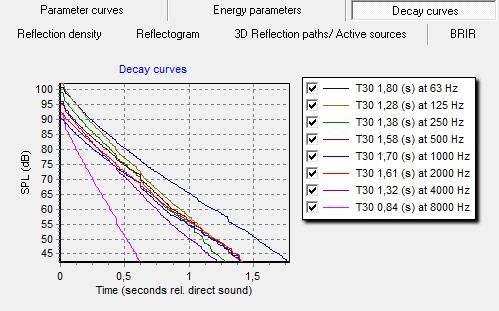
Room modelling
How different geometries work in Odeon (and is it possible to calculate volume).
You can add a surface in ODEON using vertices from neighbour surfaces.
To do so enter the modelling options in the 3D view:
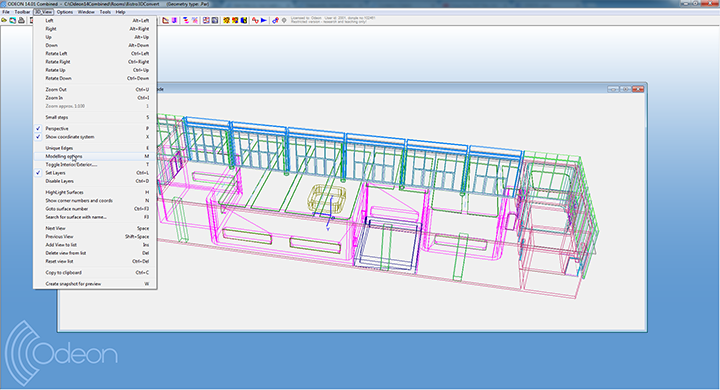
Press F1 to obtain the ODEON help. Follow the instructions under the heading “Defining a surface from existing points using the 3D View, the Windows Clipboard and the ODEON Edit”.

ODEON is capable of working with pretty large and complex rooms up to 2 kilometers in each dimension and a large number of surfaces. The only limit in the number of surfaces is imposed by the amount of RAM and the power of the PC, since ODEON itself does not impose any other limit. From our experience so far rooms with up to 100,000 surfaces can be manageable, although some navigation functions may be slowed down.
You should use exterior type for a surface that normally belongs to the interior of a room but you want to use it as exterior, i.e. providing less scattering at lower frequencies. When a room is loaded into ODEON, the surfaces are automatically distinguished between exterior and interior ones, according to the Interior margin setting in the Room Setup.
By default, the interior margin is 10 cm from the boundary surfaces in the room. This means that surfaces falling inside the interior margin are considered as boundary surfaces, displayed in black, while surfaces deeper inside the room and away from the interior margin are considered interior surfaces. These are displayed by a greenish color. An interior surface provides quite high scattering throughout the whole frequency range, while an exterior surface is expected to provide less scattering at low frequencies.
You can force a surface to be exterior, even if it was detected as interior, if you believe that due to its shape the scattering should be less at low frequencies.
In ODEON any surface is represented in a healthy way by a closed loop of points. Subsequently, each point is defined by the 3D coordinates: x, y, z, as you can see in any room file opened in the ODEON editor.
When a window is placed in the middle of a wall or when simply there is a hole in a surface, ODEON has to create one loop of points both along the boundary of the wall and the boundary of the hole. An extra line appears in the wall inside ODEON giving the indication that the points defining the hole are connected to the points defining the boundary in the same loop. So, this line is an indication of a healthy imported surface with a hole inside.
You can see the loop of points for any surface very easily within from the 3DView, by pressing the N key.
Yes. This video describes how you can combine two extrusions from two different extrusion planes: a plane section and a cross section. Note that when you have combined the two models you cannot go back to the extrusion modeller and draw in the combined model, you must use the Odeon Editor.
There are basically four ways to create a room models: import from dxf-files/3ds-files, by using Google SketchUp and SU2Odeon, by extrusion modelling, or by parametric modelling in a text editor.
Several ways to handle 3D models for use in ODEON are illustrated below:

The problem could be that the lines cross lower creating a butterfly surface, like on the surface shown below (100 101 102 103).



Precise surface equations for each surface in a room model are essential for all computations in a program such as Odeon. The surface equation Ax + By + Cz + D = 0 of a surface plane is based on an insertion point as well as a surface normal.
If all corners of each surface were exactly in one plane and there were no limits to numerical precision of computers, there would not be a problem. Neither is the case, so in Odeon these equations are fitted from all points on the perimeter of the surface weighting their contribution relative to the area of the surface which the two closest edges describe – that is, very close neighboring points have little weight whereas distant neighboring points carry high weight. Consequently Odeon can handle surfaces with perimeter points that deviates quite a bit from the perfect plane. In early versions of Odeon such error would often lead a substantial loss of rays or plane equations which described the geometry poorly – the geometry had to be corrected over and over again.
Note that Odeon doesn’t mind which order the perimeter points of a surface is given (clockwise or counterclockwise), both sides of the surface are automatically described in one go.
Also note that Odeon allows concave surfaces, surfaces with shapes such as U,O,L,H are allowed to be described by just one surface (sequence of points), no need for surface subdivision.
Although these are features are hidden, it does mean that modeling is made much easier by Odeon.
Typically you should use transmission for surfaces separating different rooms and transparency for surfaces inside the same room.
The reason is that transmission in ODEON works a little different than in real life. The sound energy 'hitting' a transmission surface in ODEON is not lost inside the wall. This is because transmission and absorption in ODEON work independently of each other.
For surfaces inside the same room, eg. curtains, plants, part of the sound energy is supposed to travel through them and part of it is supposed to be absorbed or reflected back. Transparency models such behaviour. A value of eg. 0.3 would mean that the surface allows 30% of the sound to travel through, without any modification, while the rest 70% is suffering absorption (or reflection), as it happens with any other normal surface.
Transparency can be directly translated to the amount of 'gaps' on a surface. If blinds are partly closed and leave app. 40% gaps, then transparency is simply 0.4.
Simulation
Solutions and tips regarding various simulation topics.
ODEON will alert when the loss of rays is more than 20% and the calculations will be terminated. Ideally, a room should be watertight. Otherwise the software cannot know the path that each ray follows. If a ray escapes from the room there is not any reflection point or any information for its successive course. When there is loss but it is lower than 20% ODEON accepts the geometry since the missing energy does not considerable deteriorate the accuracy.
No. ODEON treats sound transmission – insulation in a simplified way. Only airborne transmission is modeled, as rays which are let to pass through a partition. No matter how high is the reduction index, only 10% of the total number of rays are let to pass through the wall. The strength of these rays is then reduced according to the reduction index. It wise to use slightly higher number of rays when modelling sound transmission, so that you are sure that enough rays will pass from a source to a receiving room and sample the geometry properly.
If you want to make more advanced sound insulation simulations, such as impact or flanking transmission, you may have to check a more appropriate software like Bastian from DataKustik.
Odeon and other room acoustics software are energy-based high frequency models. Calculations are in 1/1 octave bands because it gives better results for energy based calculations.
In cases with wall transmission it is possible to use 1/3 octaves as input, but then Odeon will recalculate these to 1/1-octave bands in order to fit with the best calculation principle for this type of model.
The calculation principles applied in Odeon is a combination of high frequecy models such as the image source method and ray-tracing, therefore validity of results depends on the frequency range of interest and if signals of interest are dominated by pure tones.
For Odeon simulations as with real measurements, the source and receiver should be at least 1/4th wave length from the walls. But at the very lowest resonances of the room the level can change a lot from position to position without Odeon being able to predict it. For investigation of low frequency behavior (resonances), indeed Odeon is not the tool.
Although small (non-diffuse) rooms is a challenge to Odeon, it might in some cases be the best tool for your calculations anyway. This report suggests that absorption should be chosen with care in predictions in rooms with very non-diffuse sound fields are made, in particular be careful with extreme absorption coefficients (alpha > 0.9 and alpha < 0.05).
Select the unity HRTF in the auralisation setup – delete the text contents in the Headphone input box (turns read which is ok in this case), and finally set the phase approximation to random. This will produce a BRIR where both channels are equal.
Try to bring the work files down to your computer for comparison. The speed of the calculation can have something to do with the speed of the network. Also, if you make very heavy calculations it might take some of the network capacity from others. It is also quite common that the whole process may get stuck due to overload of the network.
Yes, please refer to this page.
Please make sure you do not run this program as an administrator. This can prevent ODEON to open a room or Wav. file automatically upon drag-and-drop.
Visualising Acoustics
There are several ways to detect errors or visualise the sound in Odeon.
If the loss of rays is over 20%, we would definitely not recommend performing calculations. However, if the loss of rays is around 1-2%, the results should still be reliable.
For more information, see this video.
When you are in Define Grid and Set manually scale grid, be sure to tick the box Manual Scaling before you define the interval you want to show in the grid. Choose the parameter you want to change.
If you still cannot make the exact scale you want there are some possibilities to adjust the range and colours in Option/Program setup/ grid colours.
When you have found a good grid scale setup, you can save it in Set manually scaled grid pressing Ctrl+S.
It is possible to see focusing effects in ODEON in the 3D Billiard tool.

Flutter echo can be easily spotted looking at the decay curve in a single-point response. It usually has a saw-tooth shape, constructed of periodically repeated spikes due to reflections arriving at equal time intervals.
The 3D Billiard tool offers a visual way to see flutter echoes, which appear as clusters of balls between parallel walls.
Unfortunately, many programs, like Adobe Illustrator, Adobe PDF maker, fail to read the vector information of the interpolated grid properly (from the .emf format), most likely because of the vast amount of information included. Therefore if you want to export interpolated grids from ODEON three are the possible options:
- Change the output format of graphics into .bmp, .jpg, .png or any other raster type in Options>Program Setup>Graphics Exchange. This will convert the whole screenshot from the room and grid into a raster file and make it work with any other program. However, editing will be limited and the quality will be compromised if you magnify the picture.
- Use an external converter to convert the vector .emf format into another more universal format, like .svg - which can be handled by Adobe applications properly.
- You can deactivate the 'interpolation' in the grid by pressing the 'I' key or by choosing 3D_Grid>Interpolate grid from the context-sensitive menu. An non- interpolated grid will not look as smooth and will depend heavily on the resolution of the defined grid. However, the export from ODEON will be more robust and will work with the majority of vector programs.